You started running Facebook Lead Adsand are generating new leads. Well done! But getting leads is only half the battle – you still need to convert them into paying customers.
Your success depends on how quickly you can access, download and contact your Facebook leads. Otherwise, you’re just wasting your marketing efforts (and budget).
Now, the question is, how to download leads from Facebook in the most efficient way.
In this article, you will learn the best ways to see and download your Facebook leads and the pros/cons of desktop and mobile options. You will also see where to download Facebook leads from.
Stick around till the end for some expert advice on the best practices to follow to triple your new lead conversion rates.
Facebook offers many different types of ads styles and formats, depending on your goals – raising brand awareness, promoting new products, gaining followers, etc. But for most businesses, the main priority is getting new leads. There are two main ways to get leads from Facebook Ads:
We’ll focus on how to view or download leads from Facebook for leads that have submitted their contact details via Facebook lead forms, as click-to-message leads will appear as a chat in WhatsApp or Messenger.
How to download Facebook leads on desktop and mobile?
In case you’re wondering where do Facebook leads go, keep in mind that all the contact details you collect via Lead Ads or Messenger Lead Generation – such as a lead’s name, phone number, email address, and preferences – are saved to your Facebook Page’s Form Library.
Things to know about your Facebook lead data
You can access your Facebook leads from a desktop or mobile device. What is better for you will depend on the nature of your business and what platforms you use more often.
For example, if you are a salesperson who is always on the go, you may not be in front of your laptop all the time. But, you will always have your phone with you. In this case, you should choose the best way to access Facebook leads from your smartphone.
Here are the four ways to access and download your Facebook leads from desktop and mobile:
Let’s look at these different ways in detail to understand the pros and cons of each method.
Facebook offers many different types of ads styles and formats, depending on your goals – raising brand awareness, promoting new products, gaining followers, etc. But for most businesses, the main priority is getting new leads. There are two main ways to get leads from Facebook Ads:
We’ll focus on how to view or download leads from Facebook for leads that have submitted their contact details via Facebook lead forms, as click-to-message leads will appear as a chat in WhatsApp or Messenger.
How to download Facebook leads on desktop and mobile?
In case you’re wondering where do Facebook leads go, keep in mind that all the contact details you collect via Lead Ads or Messenger Lead Generation – such as a lead’s name, phone number, email address, and preferences – are saved to your Facebook Page’s Form Library.
Things to know about your Facebook lead data
You can access your Facebook leads from a desktop or mobile device. What is better for you will depend on the nature of your business and what platforms you use more often.
For example, if you are a salesperson who is always on the go, you may not be in front of your laptop all the time. But, you will always have your phone with you. In this case, you should choose the best way to access Facebook leads from your smartphone.
Here are the four ways to access and download your Facebook leads from desktop and mobile:
Let’s look at these different ways in detail to understand the pros and cons of each method.
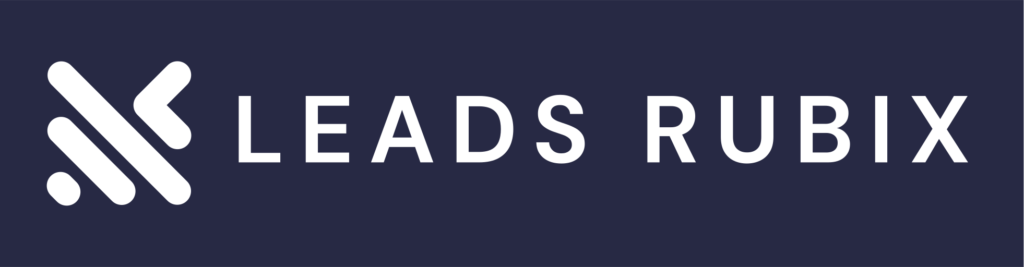
Leads Rubix, a leading provider of innovative solutions, offers cutting-edge content tailored to your needs. Contact us for expert assistance today!.
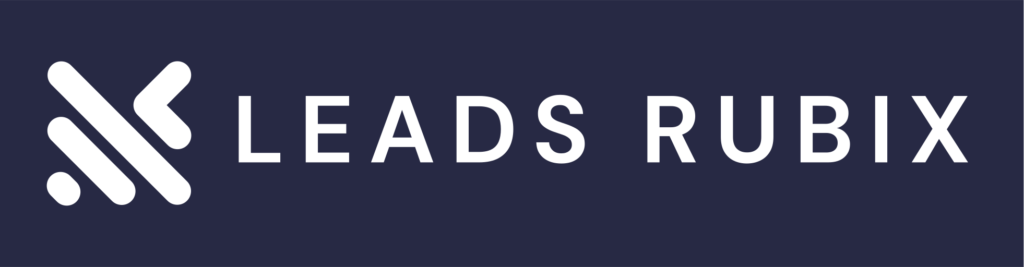
Leads Rubix, a leading provider of innovative solutions, offers cutting-edge content tailored to your needs. Contact us for expert assistance today!.
© Leads Rubix 2023 - All rights reserved